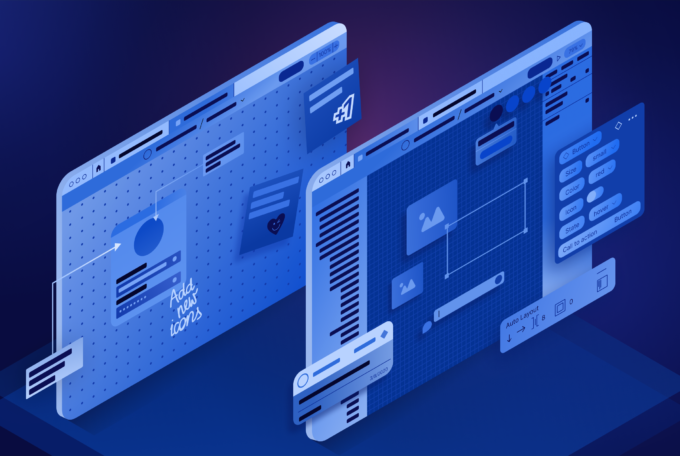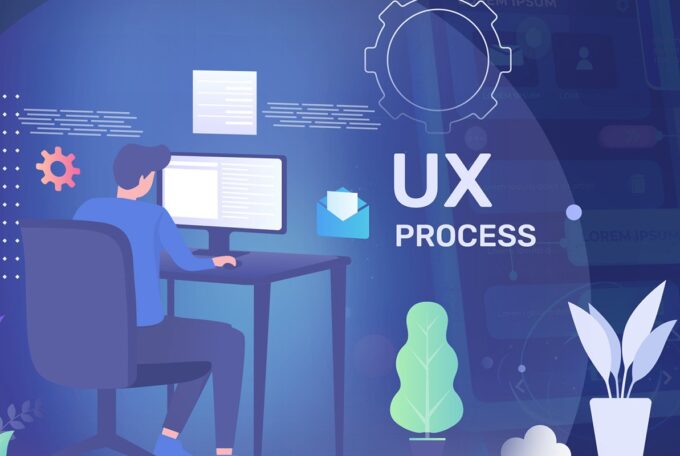The right tool can truly change the way you work. And when it comes to design, it’s no different. Software for designers has come a long way. Since MacPaint and Microsoft Paint first launched, we have made a lot of progress. Software today is made to fully support every task a designer might have and, because there’s a lot of apps on the market, you can choose the perfect app for your everyday work. The two most popular application on the market right now are Adobe XD and Sketch. Which one is better?
How It All Began
Here’s the thing — before Sketch, people would use Adobe Illustrator or Photoshop for design. But creating user interfaces with those apps was not easy as they weren’t meant for this type of design. That’s when (in 2010) Sketch happened and took the market by storm. Adobe started catching up 6 years later when they first released Adobe XD. Even though, the two apps are years apart, they are now among the biggest players on the market. Let’s take a look at what both apps offer and what are their downsides.
Sketch: Overview
Sketch was the first tool made specifically for designing interfaces. It is both its greatest strength and its biggest disadvantage. For people who were struggling using Photoshop or Illustrator Sketch was a godsend. But for those who, for example, design logos — Sketch will not be a useful tool as it’s practically impossible to create such designs with it. So, let’s examine Sketch’s pros and cons:
Sketch’s Pros:
- It’s easy to learn. If you’ve previously used Adobe Products like Illustrator, Sketch will not be hard on you. It has a simple interface and tools you might know from using Illustrator before, so the learning curve is not steep. There’s also lots of free resources on YouTube as well as Sketch’s official documentation to help you start out.
- It’s made for web and mobile layouts. Sketch offers several functionalities to support designing web and mobile interfaces. It leverages grids, has a “snap to grid” functionality and other features to make your designs pixel-perfect. And when it comes to responsive design or designing for multiple screen sizes and resolutions — it’s very important to keep everything neat.
- It’s vector-based. Now, when it comes to scalable, responsive designs, vector graphics are key. Illustrator also has this feature but as it’s not meant specifically for designing interfaces, it still doesn’t have enough of an advantage over Sketch.
- It has symbols and predefined screen templates. Also, there are ready-to-use Mac, iOS and Android icon libraries (but there’s nothing for Microsoft Windows). I can’t even begin to tell you how convenient that is. It makes designing interfaces easier and quicker when you can use provided icons or customize your own symbols and just add them wherever needed.
- It supports lots of plugins. If there’s a feature you’d want in Sketch but it’s not built-in, chances are, you will find a plugin that will help you. And that’s the magic of Sketch. It has a huge community of users and developers who not only create valuable, free resources, but also contribute to the tool itself with plugins.
Sketch’s Cons:
- It only works on MacOS devices. This is a deal-breaker for many people who are not going to switch to an Apple device just so they can use Sketch. In the future, there might be a version for regular PCs but at the moment it’s either Mac or nothing with Sketch.
- It’s not an illustration tool. Sure, you can try and create simple logos with Sketch but it doesn’t support creating custom illustrations, complex logos and elaborate print designs.
- It is different from the tools you previously used. While it may not be a problem for many people as the learning curve is not steep with Sketch, it is, after all, a different tool. Some commands and functions are the same as in Illustrator but some aren’t and if you want to use Sketch, you will need to get used to it and change your workflow a little.
Adobe XD: Overview
Even though, Adobe XD came out later than Sketch it catched up pretty quickly. After all, Adobe and its applications were long the standard in the design industry (and still are for many companies and individuals). Especially in the last two years, Adobe stepped up their game and are adding new features every month. So, if you’ve decided to pass on Adobe XD when it came out, you might actually want to consider it now, especially because it has some functionalities Sketch lacks. Let’s dive into Adobe XD’s pros and cons:
Adobe XD’s Pros:
- It offers UI kits and predefined canvases. Similarly to Sketch, Adobe XD offers ready-to-use canvases of different devices. It also has three UI kits for iOS, Material Design and (what Sketch doesn’t have) Microsoft Windows.
- It has the Repeat Grid feature. This one is a game-changer! You don’t have to copy and paste objects to create a grid, you can simply group them and adjust where you want the grid to be. While it can be done in Sketch using plugins, it is an extremely useful feature in Adobe XD that’s built-in.
- It enables prototyping. With Adobe XD you can create high fidelity prototypes right inside the application with no need for additional plugins. You can also connect those to your device (without any links like in InVision) and view the prototype from there.
- You can resize text. This is something that Sketch doesn’t have. Sure, you can resize objects but you can’t resize text. In Adobe XD you can do that similarly to doing so in Photoshop or Illustrator.
Adobe XD’s Cons:
- It’s hard to animate UI. Most UI animation tools can import designs from Sketch directly but that’s not the case with Adobe XD. It makes it hard to animate designs made with Adobe XD as those apps don’t support the app and only work on Mac devices.
- It doesn’t have an ecosystem of plugins. In Adobe, plugins are called “add-ons”. And Adobe started supporting the add-ons in 2018. Because of how late they started, the ecosystem of plugins is not as rich as with Sketch.
- There’s no version control. For people who work in large teams or collaborate on a project, not being able to review versions of the design is a big drawback. However, Adobe has addressed this issue and said they will be introducing a version control feature soon.
Let’s Compare, Shall We?
Both, Adobe XD and Sketch, have their pros and cons — everything does. But is one better than the other? Well, that depends. If you’re using a Windows, Sketch is not even an option for you (unless you’re willing to move to a Mac). So, Adobe XD wins this one. It also has the added advantage of being within the Adobe suite of apps (Illustrator, InDesign, Photoshop), so it’s easier to use Adobe XD with other, popular design applications. However, should you decide to go for the Adobe suite it will cost you a lot more annually than Sketch. You also get more apps but if you’re not using them all, that’s just wasted money. There’s also plugins to be considered — even if you can’t do something in Sketch, there probably is a plugin that does that. Adobe has taken a different approach to this — they rather focus on developing features inside the app and don’t spend too much time on plugins. This means that yes, you will get nice features in Adobe XD, but it will take time to develop and implement them while in Sketch, you are all set with plugins.
If you’re thinking of switching tools or are just starting your career as a designer, I can’t tell you which tool will be better for you. However, both have a free month-long trial so you can always try them out. With that said, I hope this summary and overview of both apps will help you make an educated decision and that you will choose the best tool for you. Just remember, you can always switch later.